
Think about when you leave work. Are you feeling well? Did you put in your work and feel like you’re still ready to meet the tasks at home or are you experiencing tired, swollen feet or ankles, a painful wrist, or stiff neck that’s driving you to distraction?
You might need to incorporate new items into or alter your workspace if all you want to do when you clock out for the day is get home so you can feel better. There’s a one-word solution to this: ergonomics. According to the U.S. Bureau of Labor Statistics, more than a third of all workplace injuries result from poor ergonomics. You need to focus on your body just as a non-office worker would to avoid musculoskeletal disorders and disability.
Here are five errors you might be making.
1. Not Having a Proper Chair
Having an ergonomic office chair is important but having a proper chair means having one that is suited to your daily tasks and body type. You should be able to make adjustments to you chair to increase comfort and ensure you are supported in key areas such as your back, legs, and neck. You should have lumbar support for your lower back. The chair should be high enough so your elbows are even with the keyboard, but it shouldn’t be so high that your feet don’t reach the ground. If your feet cannot touch the floor comfortably, invest in a footrest so your legs and feet are properly positioned. Your knees should be even with, or just a bit lower than, your hips. There are numerous ergonomic features on many chairs, make sure you have the one that fits you.
2. You Strain to Look at Your Monitor Screen
Your monitor’s placement and settings really do affect your body. Looking down at your screen can cause slouching and then pain in your neck. Your monitor should always be arm’s length away and the top of the screen should be at your eye level when you are sitting. This will allow you to scan the screen without making head movements that cause discomfort. If text is hard to read at that distance, adjusting the brightness or contrast is preferable to leaning closer to the screen.
 Don’t put the screen too high because you can crane or pinch
your neck. The best way to adjust your monitor is with an adjustable monitor
arm. They are not extremely costly and can make a huge difference in your work
day. Ideally, any sunlight that hits your workspace should shine on the monitor
sideways, never directly onto the front or on the back.
Don’t put the screen too high because you can crane or pinch
your neck. The best way to adjust your monitor is with an adjustable monitor
arm. They are not extremely costly and can make a huge difference in your work
day. Ideally, any sunlight that hits your workspace should shine on the monitor
sideways, never directly onto the front or on the back.
To prevent eye strain, take 20/20/20 breaks. That is, close your eyes for 20 seconds every 20 minutes, and then stand up and stare 20 feet into the distance.
3.Your keyboard is on your desk.
 Having your keyboard on top of your desk can cause you to
slouch or bend your wrists when typing. This can cause discomfort and carpel
tunnel syndrome. Keep palm support near your keyboard to rest your hands
without bending your wrists. The best solution is getting an ergonomic keyboard
tray installed under your desk within your natural reach zone. This will allow
your shoulders to drop and your wrists to remain straight.
Having your keyboard on top of your desk can cause you to
slouch or bend your wrists when typing. This can cause discomfort and carpel
tunnel syndrome. Keep palm support near your keyboard to rest your hands
without bending your wrists. The best solution is getting an ergonomic keyboard
tray installed under your desk within your natural reach zone. This will allow
your shoulders to drop and your wrists to remain straight.
If you’re using a laptop, it’s preferable to use an independent keyboard in a keyboard tray, and a separate monitor, so you can work without slouching or bending. If your hands are higher than your elbows, that’s too high.
4. Mousing is a Strain
Assess your work space to make sure you can use the mouse without excessive leaning or reaching which may cause discomfort to the body. The mouse should be on the same level as the keyboard. If the keyboard is lower than the mouse switching between the differing levels causes avoidable strain.
Some computer workstations do not have enough space to properly position a mouse, but a space must be made so that your workstation is safe and comfortable. You can choose a shorter keyboard, like one without a number pad, or, when there is not enough space on the desk to position a mouse within easy reach, you can use a mouse platform. A mouse platform covers the numerical pad on the right side of the keyboard and serves as a place for the mouse to sit.
5. Complacency
 Appropriate lighting at work can reduce eye fatigue and
headaches, the ability to see well at work is crucial make sure you have the
right lighting. Ask yourself these questions when in your workplace; Is there
enough light for the task at hand? Is there glare from your computer screen
from the light source? Are shadows eliminated? Do the lights provide steady
illumination without flickering? Do you have headaches or eye strain? Depending
on your answers to these questions it may be time to evaluate the lighting in
your workspace and possibly the whole office.
Appropriate lighting at work can reduce eye fatigue and
headaches, the ability to see well at work is crucial make sure you have the
right lighting. Ask yourself these questions when in your workplace; Is there
enough light for the task at hand? Is there glare from your computer screen
from the light source? Are shadows eliminated? Do the lights provide steady
illumination without flickering? Do you have headaches or eye strain? Depending
on your answers to these questions it may be time to evaluate the lighting in
your workspace and possibly the whole office.
Desk jobs require long periods of sitting and concentrating. But you know you shouldn’t be sitting all day either. Studies say you should stand and walk each hour for 5 – 15 minutes to stretch out your legs and get the blood flowing. Set reminders and make sure you are getting up throughout your day, even a small walk around the office or a chat to a coworker can help prevent aches and pains. And for an even better solution, try a sit-stand desk where you can go from sitting to standing quickly and continue your work.
Conclusion
Many workers, and their supervisors, fail to take comfort and safety seriously. This is the serious hazard in the workplace. Everyone needs to be aware of and correct potential safety and comfort issues to prevent injuries, productivity loss, and absenteeism.

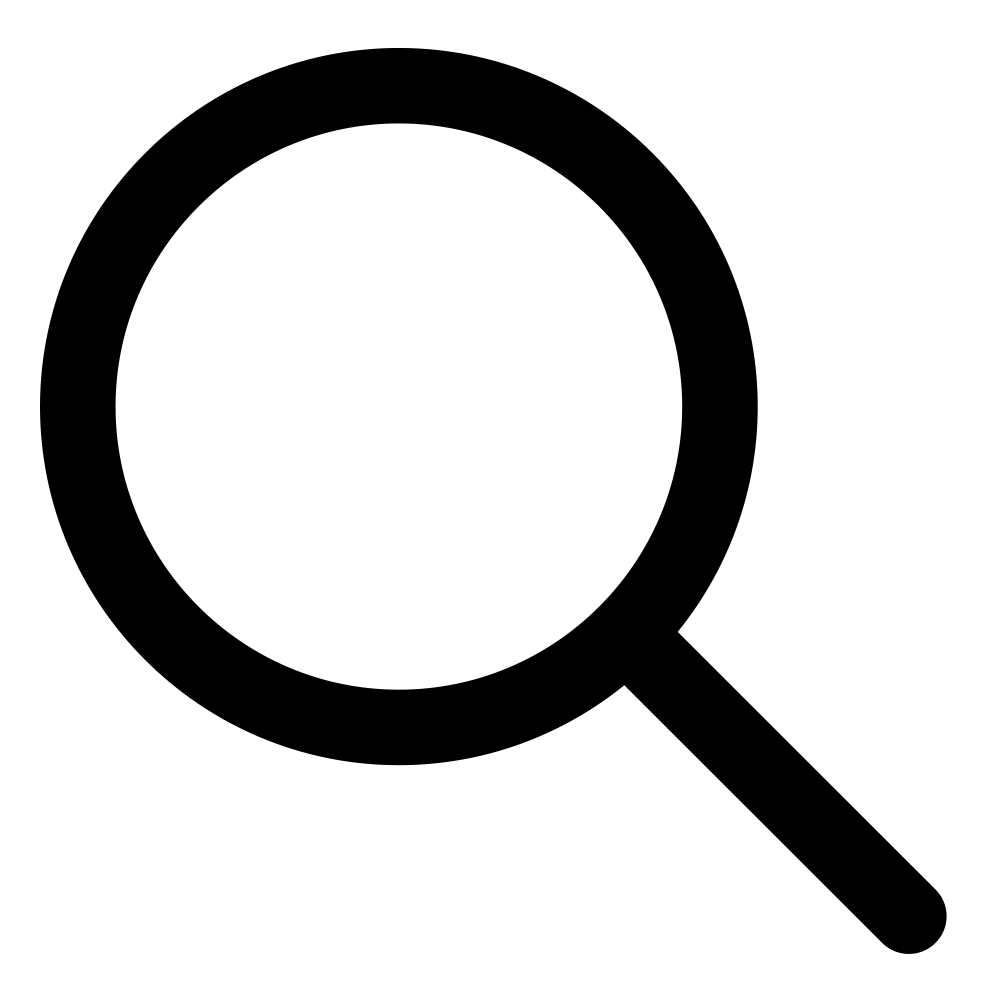

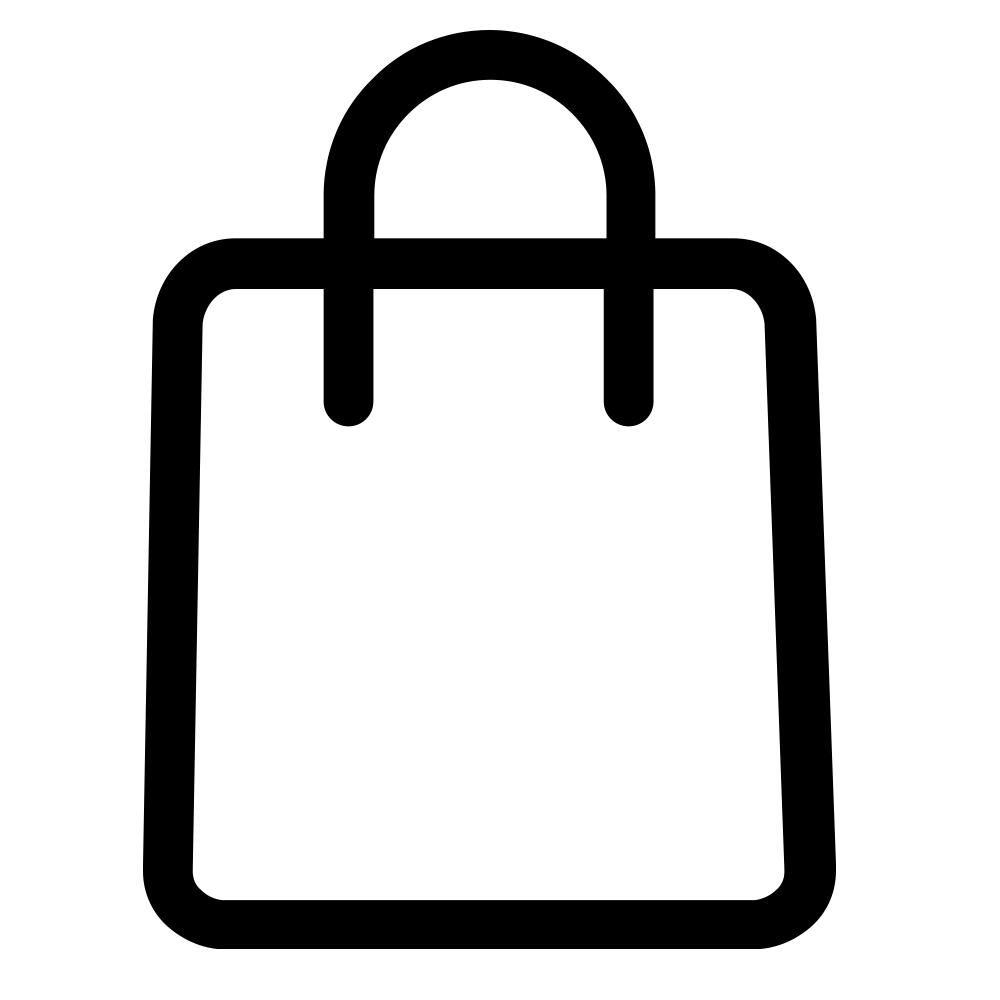

1 comment
An adjustable laptop stand is a relatively inexpensive way to instantly improve your posture and positioning while using a laptop.adjustable Laptop Table is comfortable to use and also improves your home office setup.