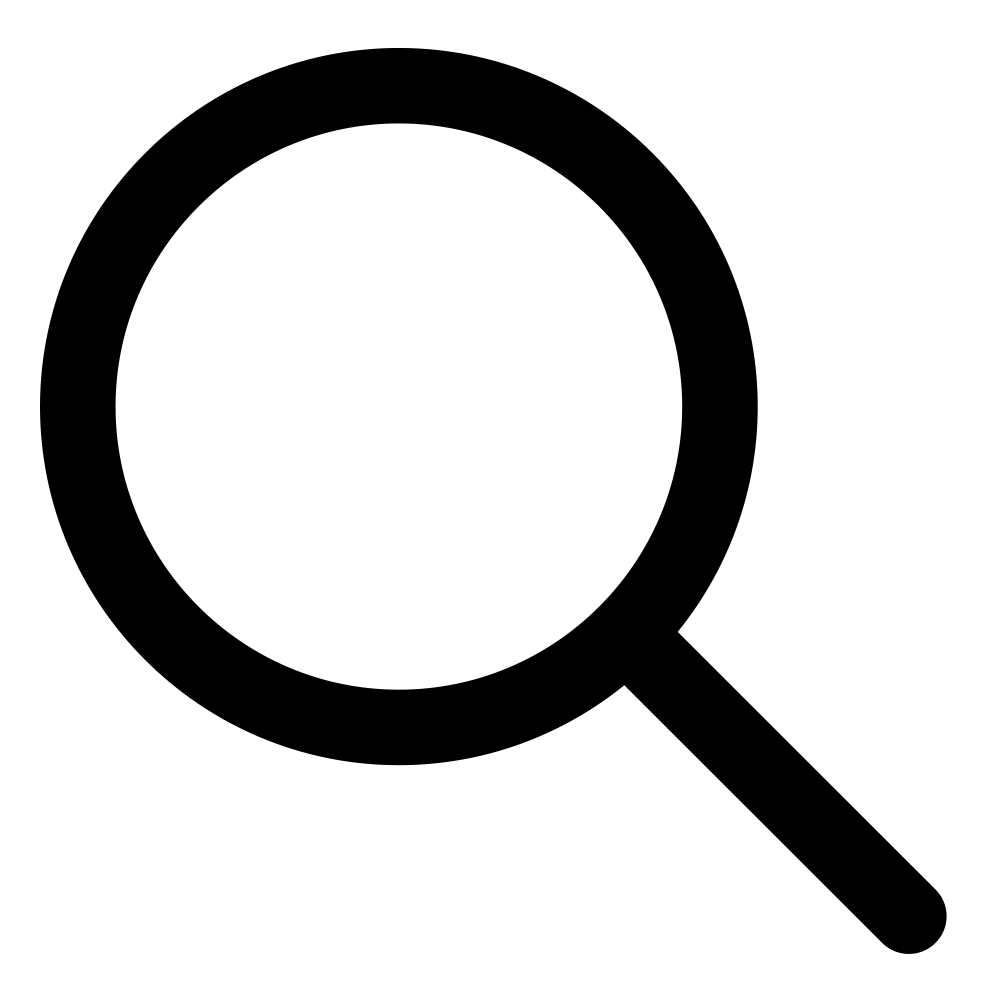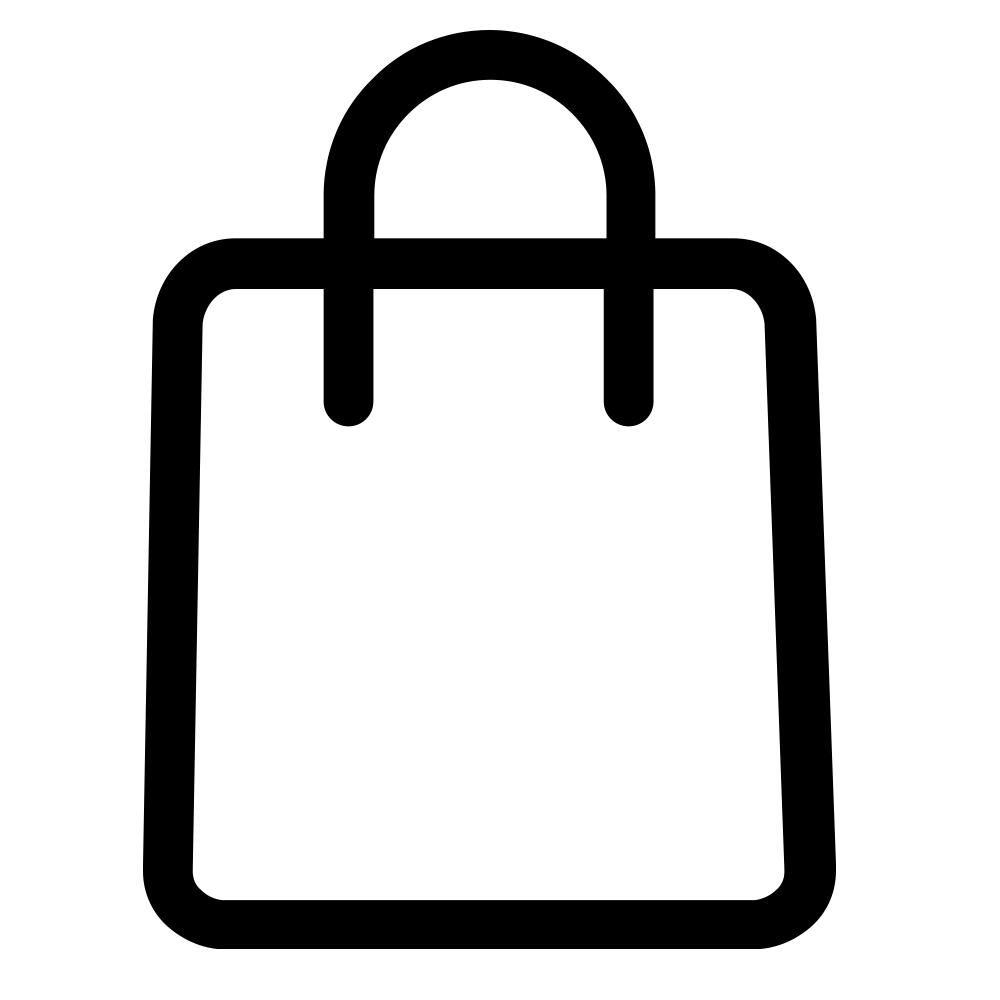An ergonomic computer workstation is important in preventing musculoskeletal problems, or MSDs, because both employees and employers want to create a safe and comfortable workplace. There are many high quality ergonomic products on the market for just about every job.
An ergonomically friendly workplace should definitely encourage workers to take short breaks to stretch or walk around every half hour or so.
There are many kinds of keyboards and mice that are ergonomically designed for optimum hand, wrist, and arm positioning. Chairs and desks should be the proper height for the workers who use them, and telephones should have available headsets. Other ergonomically friendly items may include anti-fatigue floor mats in areas where workers may stand for long periods of time, tools that help improve grip or lifting ability, or even back belts for those who need to lift heavy objects.
It’s easy to look at ergonomics as an expense rather than an investment. But think about it this way: many people choose a car for its safety features, believing those features are worth the cost of protecting themselves and their families. Businesses who purchase ergonomic products for their employees demonstrate their commitment to their health and well-being.
But when it comes to improving workplace ergonomics, there are some quick, simple things you can do to help prevent injuries that can be costlier down the line, when weighed against the costs for sick time, short- or long-term disability, and insurance premiums. Here are five inexpensive ergonomic solutions to try:
1. Review Your Workspace

An ergonomically friendly workplace has adequate, appropriate lighting. Lighting that’s too dim or too bright can cause eyestrain can lead to blurred vision, headaches, and neck pain. And the color of lighting can make a difference in your energy levels as well. Lights with yellowish tones are easier on the eyes than the bluer tones of many traditional fluorescents.
Your workspace should also offer options for a variety of working postures, both standing and sitting. And an ergonomically friendly workplace should definitely encourage workers to take short breaks to stretch or walk around every 30 – 60 minutes: don’t maintain the same posture or position for extended periods of time. Stand up, walk around, or do some light stretches for a few minutes several times during the workday. Consider alternating part of the day working while sitting, and part of the day working while standing.
2. Standing Desk Conversion

If you can’t buy an entire new desk, another option to is to create an adjustable height computer work station is a standing desk conversion. These consist of a platform that serves as a computer monitor stand and typically also hold the keyboard. They sit on top of an existing work surface and can be adjusted so the height is appropriate for sitting or standing.
You can increase your physical activity during the day if you have the option to stand, which burns more calories than sitting. Additionally, alternating between standing and sitting while you work can help you maintain better posture. An adjustable desk can help you achieve better ergonomics while you work.
3. Computer Monitor Stands

A desktop computer monitor stand will help you position your monitor at a more ergonomic height. You may also need to move your monitor closer or farther away to achieve the ideal position: for optimal comfort, your monitor should be 20 to 30 inches away from your eyes.
When your computer monitor is positioned improperly, you can end up with neck and shoulder pain from craning your neck or turning your head to see the monitor while you’re working. Computer monitor stands can help you position your monitor directly in front of you, with the center of the screen at about eye height. You can also use computer monitor stands to raise the monitor to a height appropriate for standing desks.
Your monitor should be positioned directly in front of you, and the center of the screen should be at eye level. A monitor that’s positioned too low makes you tilt your chin down, and a monitor that’s placed too high makes you tilt your chin up. A monitor that’s off to one side makes you turn your head and neck while you’re using the computer. And, holding these positions for most of the workday isn’t good for your overall health.
4. Active Chairs

According to Wikipedia, “active sitting occurs when seating allows or encourages the seated occupant to move. Also referred to as dynamic sitting, the concept is that flexibility and movement while sitting can be beneficial to the human body and make some seated tasks easier to perform. One of the earliest forms of active sitting is the common rocking chair which allows forward and backward swaying motion.” Active seating is seating that allows you to move around while you’re sitting. An active chair can help improve posture and boost your energy levels during the day by preventing slouching.
5. Adjustable Keyboard Tray

Raising your monitor to eye level is only part of the ergonomic workstation story. When your keyboard is positioned too high, too low, or too far away, you may be straining muscles in your head, neck, shoulders, arms, wrists, and hands.
To keep your arms, hands, and wrists in the optimum posture for typing, you need your keyboard to be at elbow level. Your arms should be bent at about a 90-degree angle, and your wrists should remain as straight as possible. For the most ergonomic wrist position, the top of your keyboard should be tilted downwards.
To achieve this position, you’ll need an adjustable keyboard tray. A good keyboard tray should have a separate mousing platform so that your mouse remains level while your keyboard is tilted to the best wrist position. Additionally, a keyboard tray will help you position your keyboard and mouse at the right height whether you’re standing or sitting.